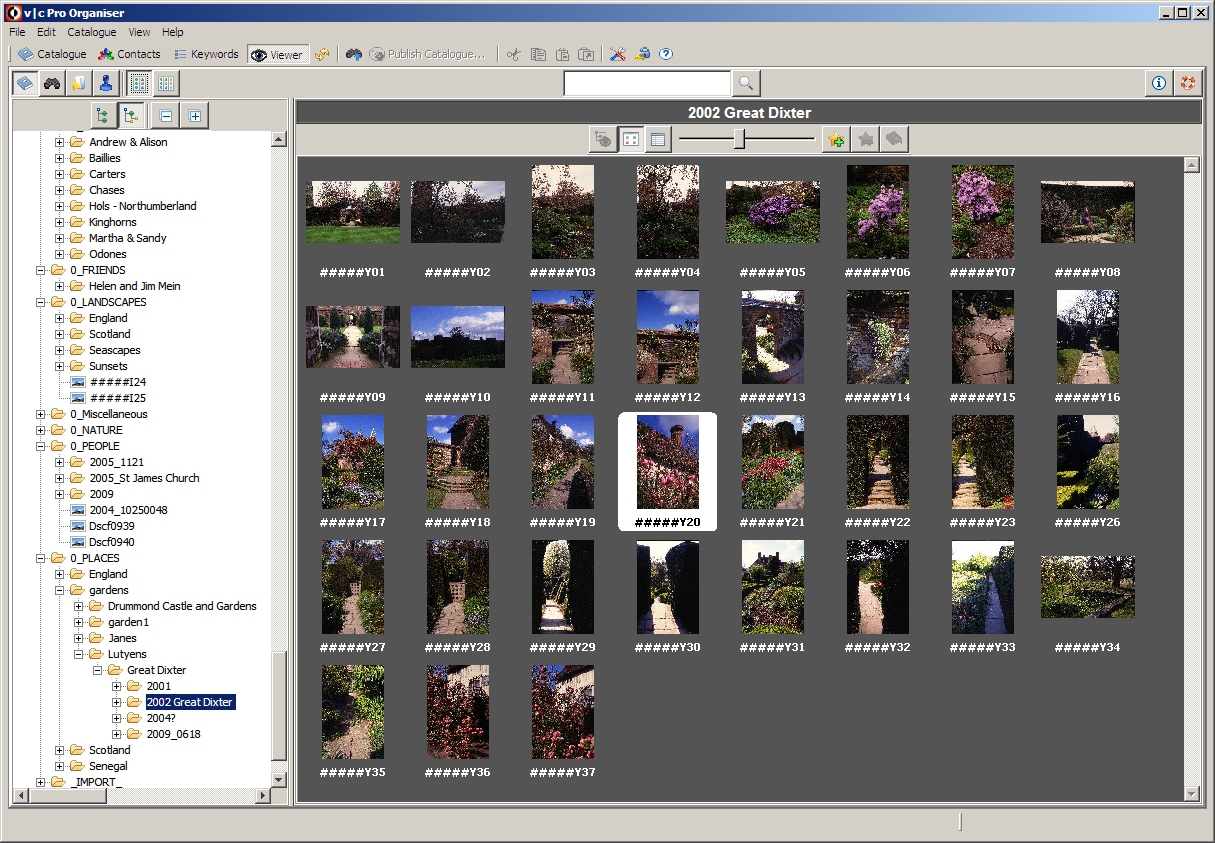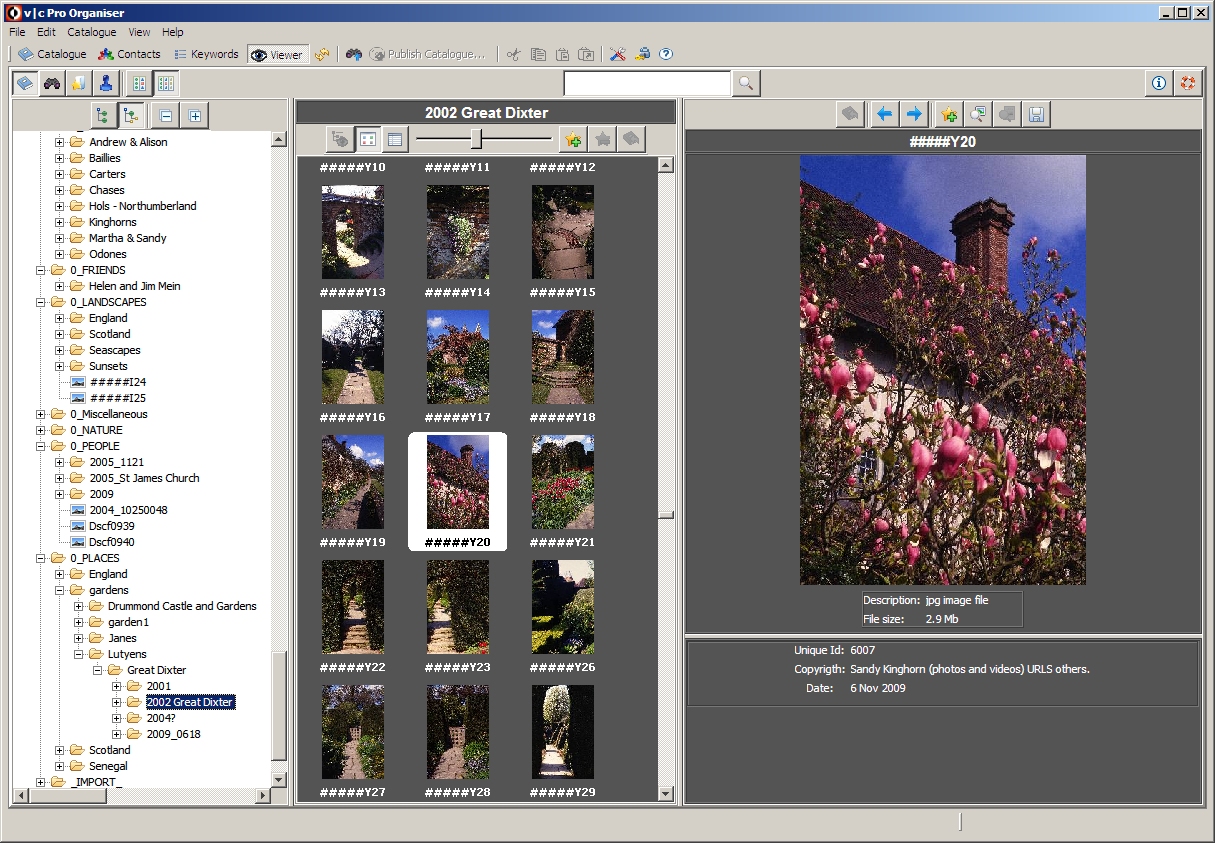Key
1.Treeview.
2. Catalogue/Category Thumbnails 3. Catalogue/Category Information. 4.
Image of thumbnail selected in 2. 5. View Mode Button. 6. catalogue/
category descritive information. 7. View All Button. 8. Image Size
slider. 9. Records Thumbnail Panel. 10. Search field. General Description.In the
left panel is the Treeview showing the category structure of the catalogue.
The upper two panels on the right display
information (if any have been added)
about the
catalogue or a
category selected in the
Treeview.
The top panel contains
thumbnails representing
attached files about the
catalogue or
category. Click on a thumbnail to see a larger image or view the document.
The panel below displays the
records in the
catalogue or
selected category (whichever is selected).
To Change Screen Layout
Select
one of these three radio buttons (5) on the top bar to change the
view onto the catalogue. Select the left hand button to view
information about both the catalogue and category records.
Select
the middle button to view just information about the catalogue. Select
the right hand button to view just the category records.
Note: At catalogue level this requires you to also click the
View All button.
The vertical and horizontal borders between panels can also be moved by dragging with the mouse to resize the panels. Click the
Reset button

to return the screen to its default layout.
Viewing Information about the Catalogue or a CategoryDescriptive
information (if any has been added)about the catalogue or category
(whichever is selected) is displayed in these panels (2, 3). The
larger image (4) in the dark grey panel represents the catalogue or
category. Other
images and attachments about the catalogue (if any have
been added) are in the scroll list in the bar above (2). Click on a
thumbnail to view an image. Double click the large image to
open full
size or click the
view large button. Category information is displayed the same way.
Viewing Records.To view records in a category select the category. To view records in a category and all sub-categories click the
View All button.
Click the
View All button
 to display records in the currently selected category
to display records in the currently selected category and
all sub-categories.
Double click a thumbnail of a record to view detailed information about it.
To view records as thumbnail images click the
Thumbnail view button

To view records as a table click the
Table view button
 Treeview Display Modes
Treeview Display ModesClick the 1st button
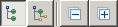
to show only categories in the left hand panel.
Click the 2nd button
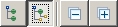
to show Categories and records in the left hand panel.
Click the 3rd button
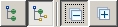
to contract the display, (of either categories or categories and records).
Click the 4th button
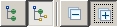
to expand the display (of either categories or categories and records)
Category Records Panel -
2 & 3 panel modeDouble
click a thumbnail (9) of a record to see a larger view along with
futher information and all attachments such as multiple images, movies
or documents that make up the record.
Select between a two panel and three panel mode using the panel selection control buttons.

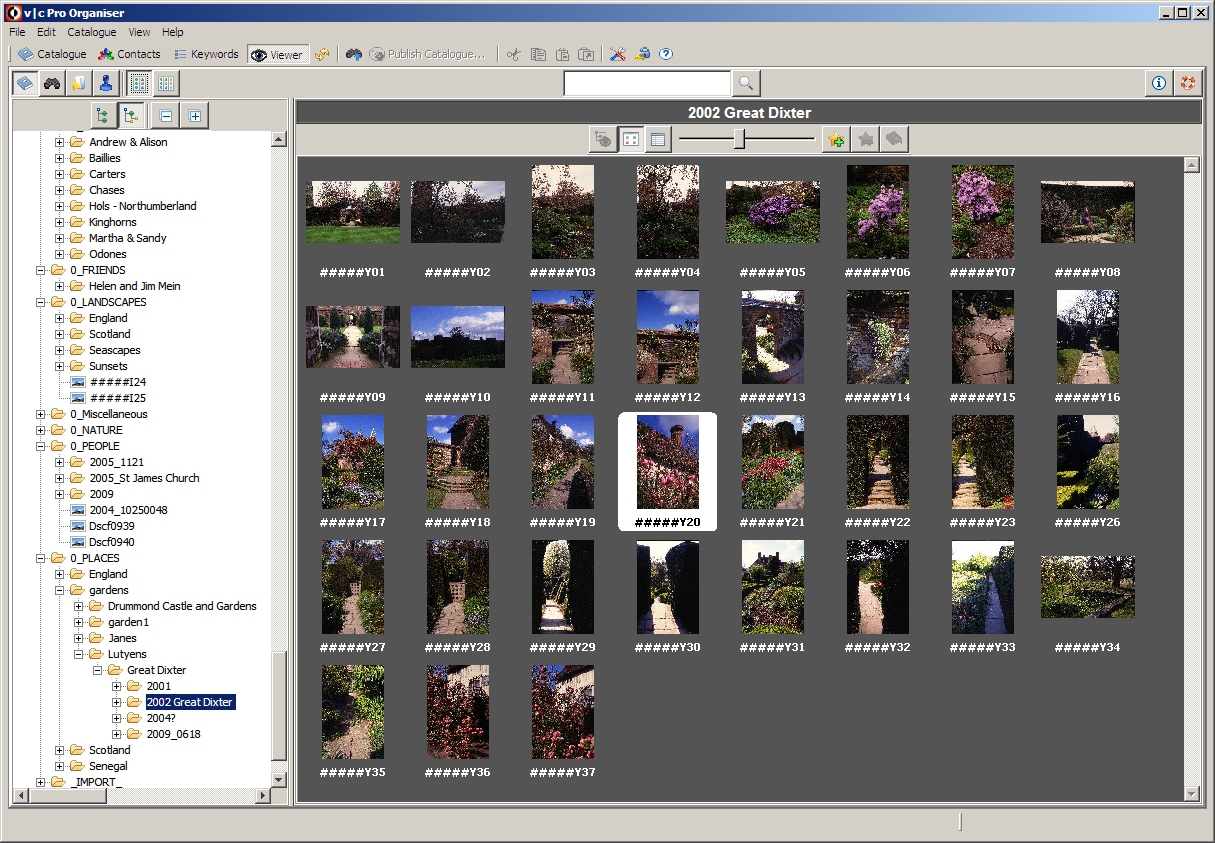
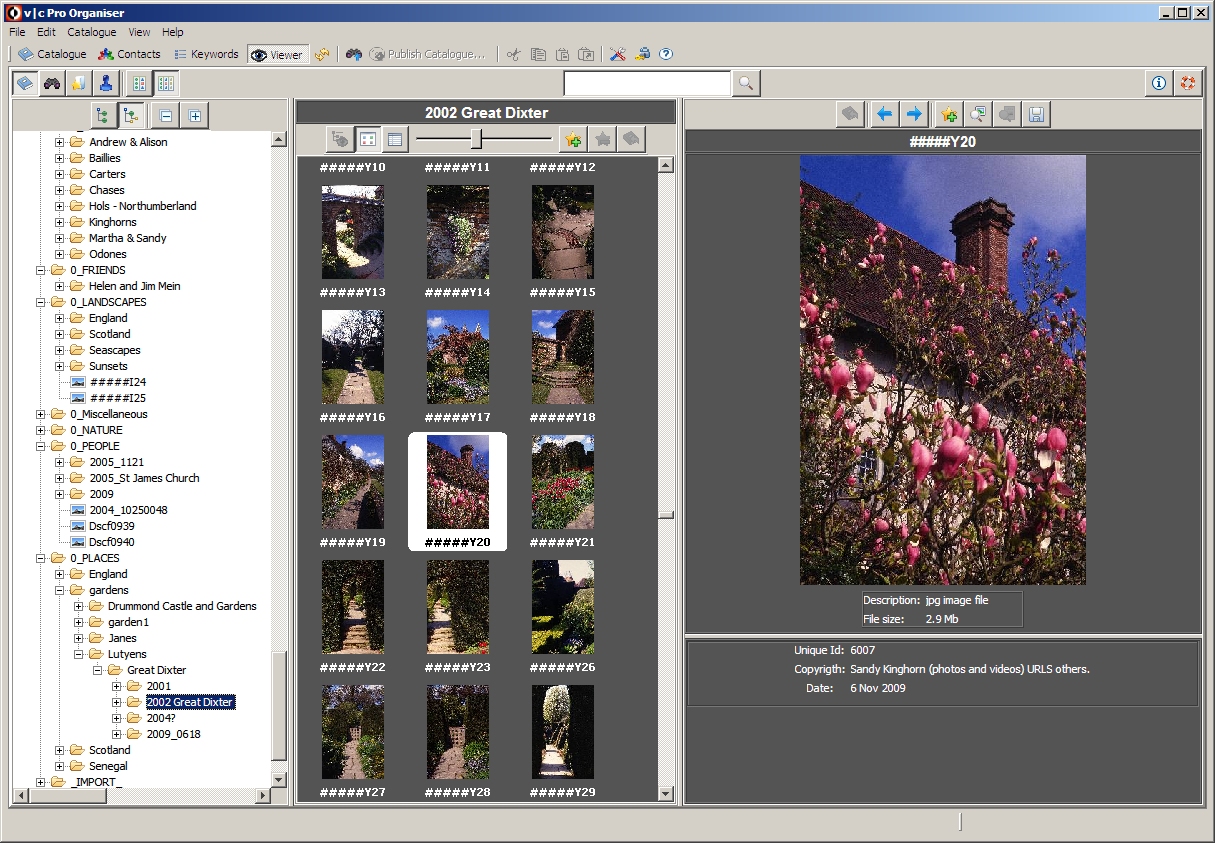
If you have questions that are not resolved from the Help files then please e-mail us at:
help_vcp@visualcatalogues.com
We wish you every success with your catalogue
The visual|catalogues Team
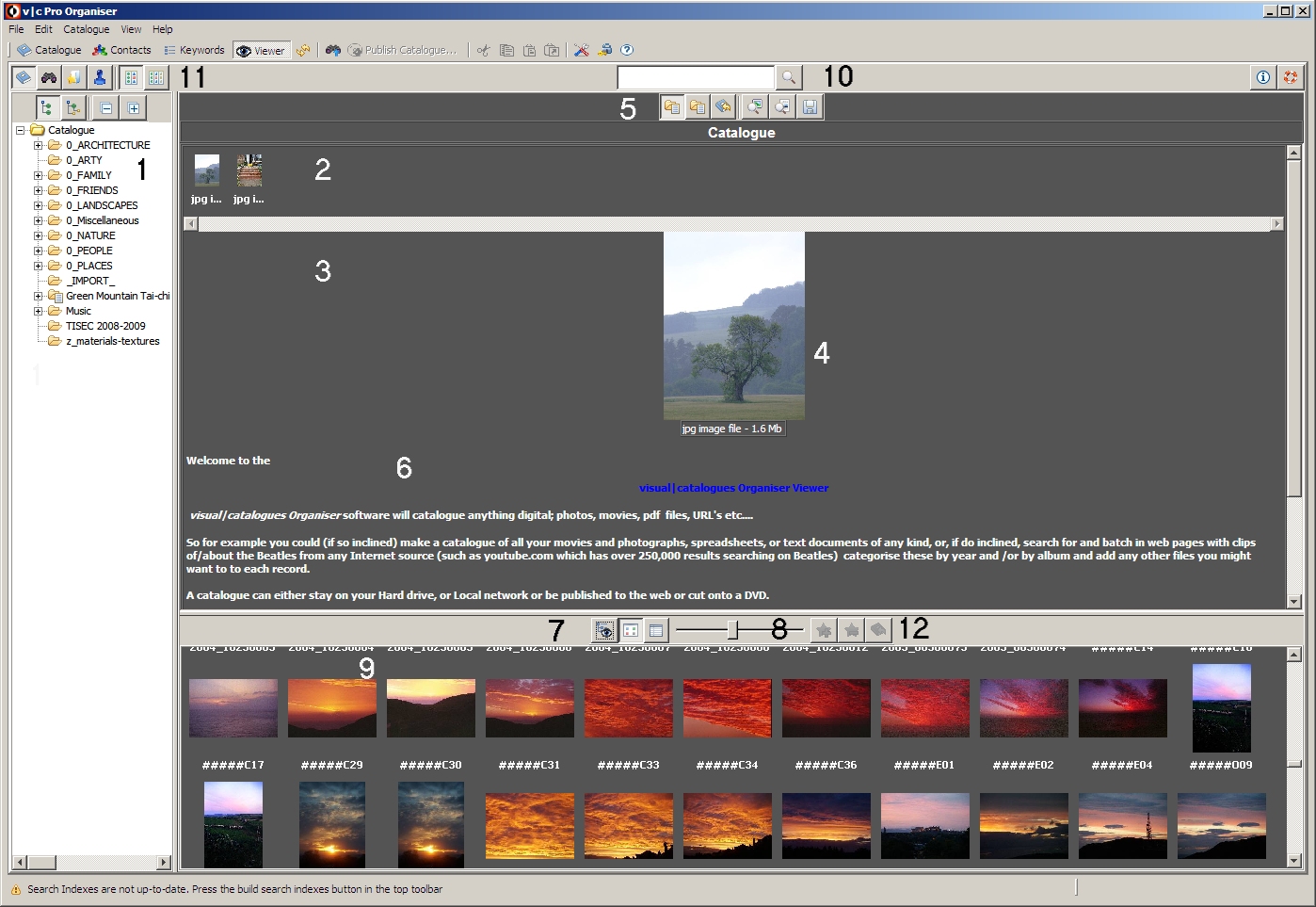
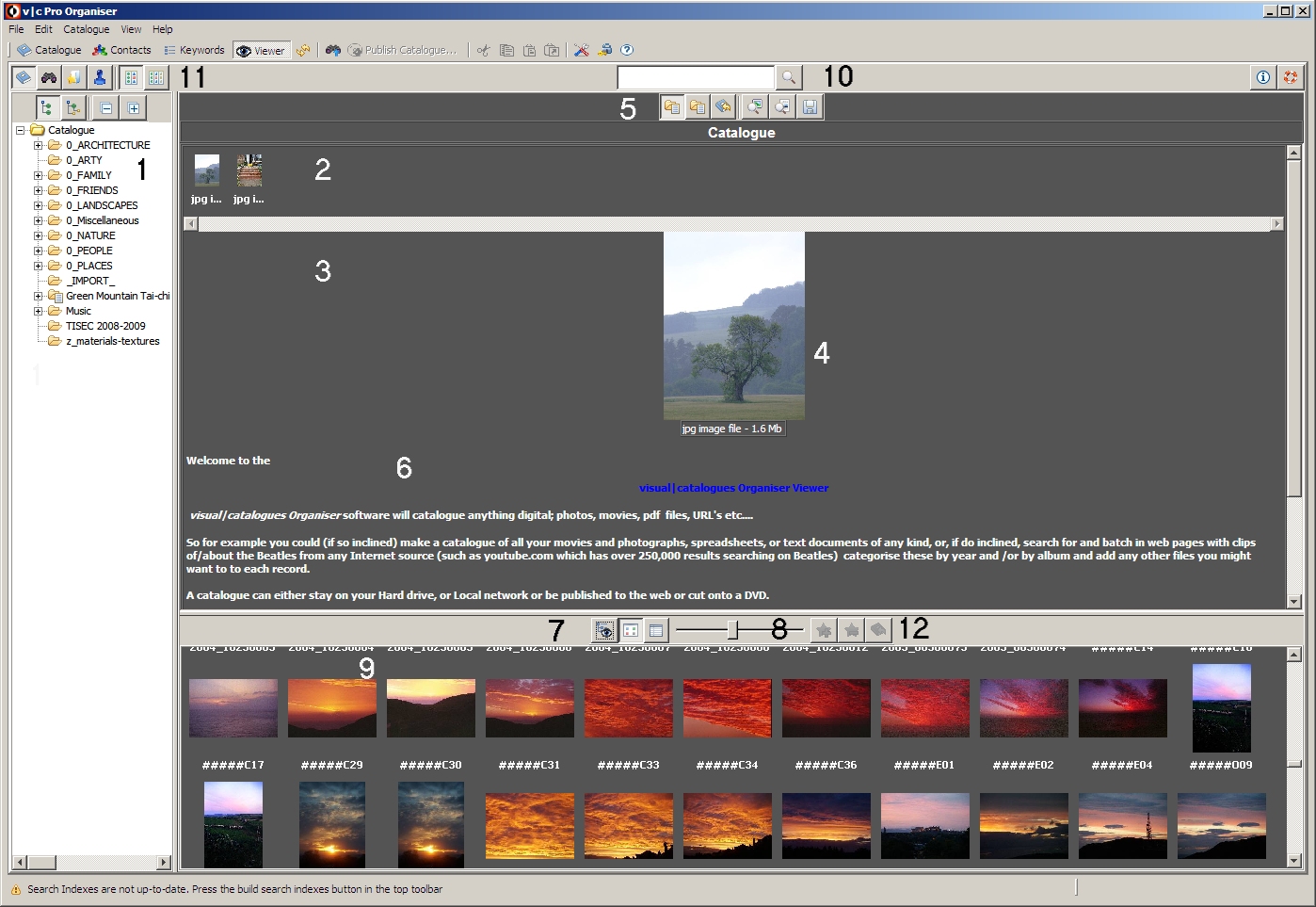

 to return the screen to its default layout.
to return the screen to its default layout.  to display records in the currently selected category and all sub-categories.
to display records in the currently selected category and all sub-categories. 

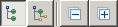 to show only categories in the left hand panel.
to show only categories in the left hand panel.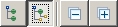 to show Categories and records in the left hand panel.
to show Categories and records in the left hand panel.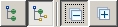 to contract the display, (of either categories or categories and records).
to contract the display, (of either categories or categories and records).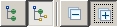 to expand the display (of either categories or categories and records)
to expand the display (of either categories or categories and records)